What is an Azure Storage Account?
Azure Storage Account is an Azure resource which is a collection of the different types of storage you want, or need, in Azure. You can store different types of data (images, videos, logs, documents, backups, hard disk images… the list goes on).
Not only can you store different types of data, but you can store them in different ways. For example, if you want to backup files you don’t plan on accessing regularly, you can store it in very cheap storage and in different locations around the world. If you store BIG files that you need to access quickly and regularly… you can use an Azure Storage Account for that kind of storage. There is a LOT of flexibility in Azure Storage for safeguarding your data.
In this article we will go over the most common options for storing data in an Azure Storage Account. In other articles we will go over the How-Tos for uploading data, downloading data and everything in between.
Did you know you can host a web page in Azure Storage? You can, and we’ll show you how.
Azure Storage Services
Azure Storage Services are the “How” in storing your data.
There are 5 different Azure Storage Services.
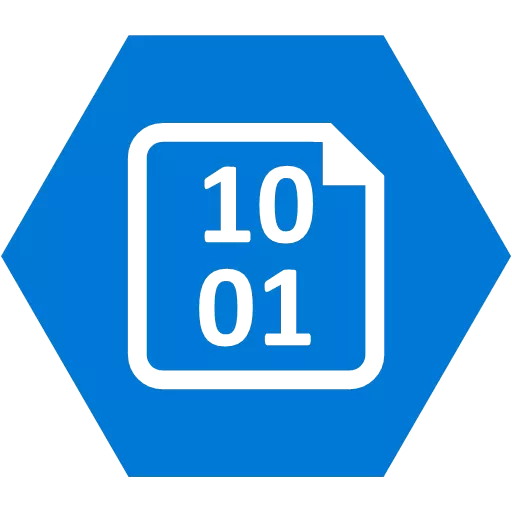
Blob – “Blob” stands for “Binary Large OBject.” Azure Blob Storage is Azure’s “Object Storage” solution. Object Storage is when Azure considers a file to be an “object.” This could be a picture, video file, nearly any kind of file as you would normally think of it. This is the “workhorse” of Azure Storage.
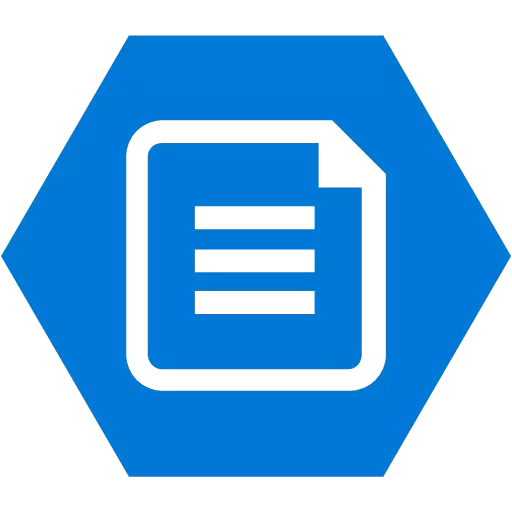
Files – Azure Files are file shares. These are just like the file shares you would have in a normal office environment. These can be for cloud resources or for on-prem systems.
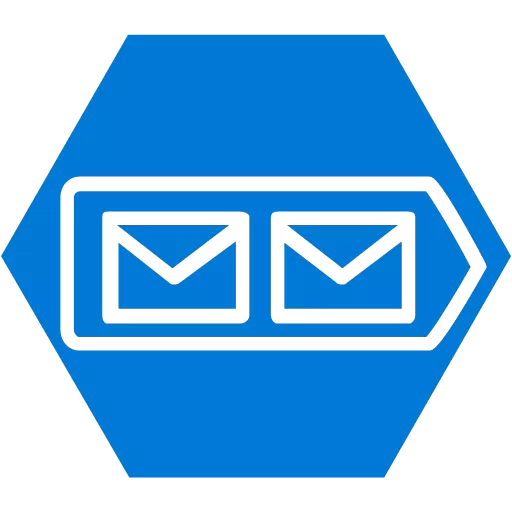
Queues – Used to store large numbers of small messages as they move from one application to another.

Tables – Stores “non-relational structured data” or “NoSQL” data. This is data as you might see it in a spreadsheet. The various fields don’t need to be related (non-relational) data.
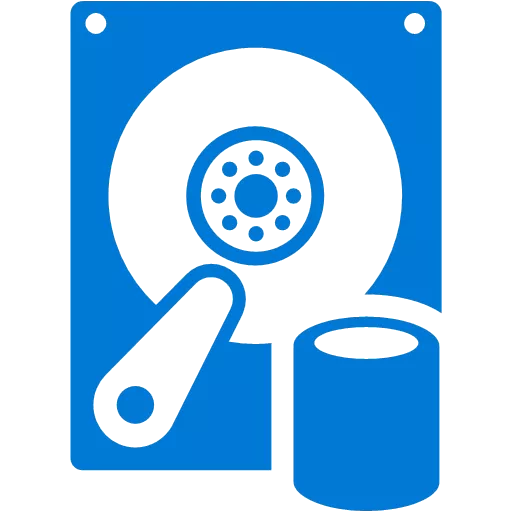
Disk – Only Azure Virtual Machines use these storage volumes.
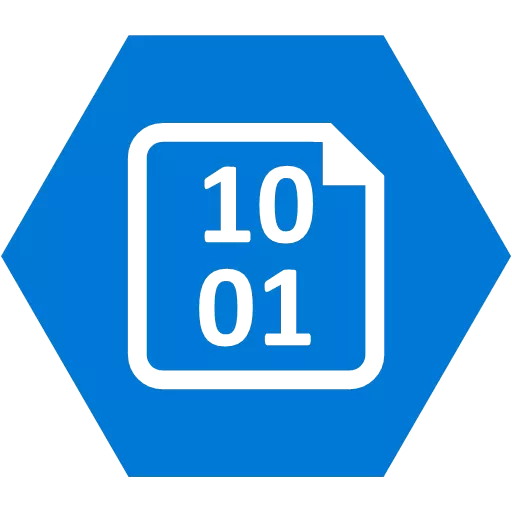
VS
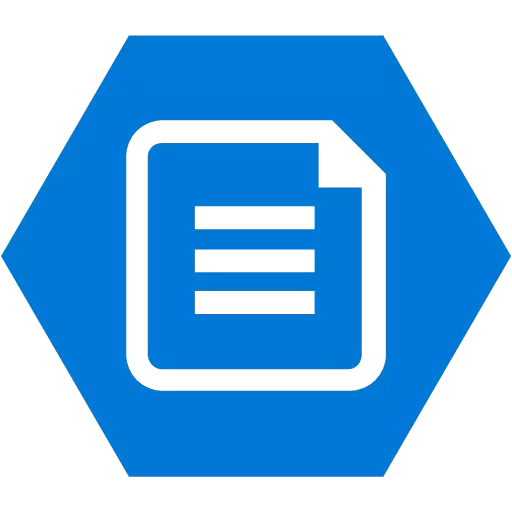
What is the difference between Azure Blob and Azure File services?
The difference between Azure Blob Service and Azure File Service is more about the way you access those files (objects). Azure Blob Service uses Azure methods of writing, copying, deleting these files. Azure File Service uses Windows Server methods of doing the same. So, the same method you would use to write a file to a Windows Server is what Azure File Service uses. You can’t use that same technique with Azure Blob Service.
ref:
- https://docs.microsoft.com/en-us/azure/storage/common/storage-introduction#sample-scenarios-for-azure-storage-services
- About Blob (object) storage – Azure Storage | Microsoft Docs
- Azure Storage documentation | Microsoft Docs
Azure Storage Account Types
Azure provides four types of Storage Accounts. Each type of Storage Account provides different features.
- Standard general-purpose v2 – Supports Blobs, Files, Queues and Table storage (no Disk storage). This is the modern standard storage that will solve most cloud storage options.
- Premium Block Blobs – Only supports Blobs. This is a premium Storage Type for use with high transaction rates for smaller objects or require low latency.
- Premium file shares – Another premium Storage Type but for Azure Files only. Supports Server Message Block (SMB) and NFS file shares.
- Premium page blobs – Premium blob storage for Page Blobs only. Think of Page Blobs as the type of blob used specifically for Virtual Machine Disk storage.
Legacy Storage Account Types
The following are “Legacy Storage Account Types” That means they may be available but will not be eventually as they are being phased out.
- Standard general-purpose v1 – May not have the latest features, or the best pricing. Use this only if your application or architecture REALLY needs it
- Standard Blob Storage – Recommended to use Standard general-purpose v2
Azure Blob Storage
Azure Blob Storage can be tricky at first. Just remember, it is all just files. The differences are in either how you access it, or how it is optimized.
Types of Blob Storage
There are 3 types of Blob Storage. Each type is for a different scenario.
- Block Blob – This what you should think of first when talking about Blobs. These are files (documents, images, videos…) which are created, read, edited, or deleted.
- Append Blob – This is nearly the same as a Block Blob, but it is designed to only deal with appending data. This is used for logging which would be repeated appending actions. Most likely this would be created and managed from a program.
- Page Blob – This is used by Virtual Machines as Disk Storage or Disk Images. You would leverage Page Blobs by creating a VM and putting its disk in a storage account. This is more or less “Legacy” at this point and is available when needed.
Which Blob is right for me?
Of all the types of Blob Storage, a Block Blob is what you would want, unless there was a specific reason for an Append Blob or Page Blob. When someone says “Blob” or “Blob Storage” they are most likely talking about Block Blobs.
About Append Blobs
Append blobs are a bit different than Block blobs and Page blobs in terms of how they are created, not in their functionality. We know that append blobs are for appending data to a blob (file) and that we can’t modify an append blob.
The difference with Append Blobs is that we can’t make a Storage Account specifically for Append Blobs like we do with premium Block Blobs and premium Page Blobs. An Append Blob is a particular individual blob inside a standard Storage Account’s Blob section. You identify a blob as an Append Blob at the time of creation.
Azure Blob Storage Tiers
REF:
Storage scenarios: https://learn.microsoft.com/en-us/azure/architecture/guide/technology-choices/storage-options
How can we think about all these Storage Types and Account Types?!
How can we clean up some of this confusion?
Start With Performance
First, think about performance. If you go with Standard Performance, then you use a Storage Account type of Standard general-purpose v2. A Standard general-purpose v2 gets you a Storage Account with Blobs, Files, Queues and Tables.
If you need Premium storage Then there are 3 options:
- Premium Block Blobs (includes the option for Append Blobs),
- Premium File Shares
- Premium Page Blobs
Standard Performance
Blob, FirewShare, Queue, Tables
LRS/GRS/RA-GRS/ZRS/GZRS/RA-GZRS
Premium Performance
PremiumBlock Blobs
Premium File Shares
Premium Page Blobs
LRS/ZRS
LRS/ZRS
LRS

Azure Storage Account Replication
In order to add High Availability and High Durability, Azure Storage Accounts always have multiple copies of the data.
High Availability
High Availability represents you, or your application’s, ability to access the data. Is the data available at the exact time you need it. To facilitate this, the data is replicated multiple times within the same datacenter. These replication options are:
- Locally Redundant Storage (LRS)
- Zone Redundant Storage (ZRS)
High Durability
High Durability represents your data’s ability to survive a datacenter failure or even a natural disaster. In order to survive such an event, the data needs to be replicated outside of the datacenter to another, or multiple datacenters. High Durability replication options are:
- Geo-Redundant Storage (GRS)
- Geo-Zone-Redundant Storage (GZRS)
- Read Access Geo-Redundant Storage (RA-GRS)
- Read Access Geo-Zone-Redundant Storage (RA-GZRS)
Something important to understand, before we get into the various replication technologies is what exactly a “Region” is and what a “Datacenter” is.
In Azure, What Is A Region?
A Region in Azure is a global location with one or more datacenters. You’ll see this listed on every Azure resource as “Location.” Some examples of regions are “US East,” “North Europe” and the like.
What Is A Datacenter?
A Datacenter in Azure is a building that houses lots of computers and has its own power, cooling and networking infrastructure. A single datacenter is not a region. there may be a number of datacenters in a single region.
Locally Redundant Storage (LRS)
Locally Redundant Storage replicates your data three times within a single datacenter. LRS, according to Microsoft provides 99.999999999% (11 nines) of durability.
Locally Redundant Storage is used when accessing data in a different geographical location would produce too much latency as in Azure Disk storage or when there is a need to keep costs down as much as possible, other reasons.
Zone Redundant Storage (ZRS)
Zone Redundant Storage is when your data is replicated three times across three availability zones within a region. So, the data is replicated to different datacenters in the same region.
Geo-Redundant Storage (GRS)
Geo Redundant Storage is when the data is replicated to a secondary Azure region as two sets of Locally Redundant Storage (LRS) for a total of six copies of your data.
Geo-Zone-Redundant Storage (GZRS)
Geo-Zone-Redundant Storage is when the data is replicated to a secondary Azure region but is slightly different than GRS. With GZRS, data in the primary region uses Zone Redundant Storage but in the secondary region the data is Locally Redundant Storage.
Read Access Geo-Redundant Storage (RA-GRS)
Read Access Geo-Redundant Storage is the exact same as Geo-Redundant Storage in terms of replication. The difference is that the copy, in the second region, is accessible for read access. It is available for read access only; edits, deletes, additions are all managed from the primary region.
Read Access Geo-Zone-Redundant Storage (RA-GZRS)
Az I’m sure you can guess the Read Access Geo-Zone-Redundant Storage is the exact same as Geo-Zone-Redundant Storage in terms of replication, but that the data in the secondary zone is accessible for read-only access.
Why Replication Options Are Limited For Different Storage Types?
The Premium Storage types use LRS and ZRS, because by the nature of premium storage, they can’t have the latency that comes with network traffic going to another region in the world, accessing the data, and bringing it back. Because premium storage must have extremely low latency, only LRS (Locally Redundant Storage) and ZRS (Zone Redundant Storage) is available.
For Standard Storage, These latencies are within acceptable limits and as a result, all replication options are available.
Organizing Blobs
Blobs are held in Containers. Every blob has a Container. Every container within a single Storage Account must have a unique name. Containers only exist at the root. You can make it “Look like” there is a directory structure by using a ‘/’ as a name delimiter. But know that you cannot have a Container within a Container.
<Need some example images>
Azure Blob Storage Limits
text
Why use Azure Blob Storage
text
Azure Blob Storage Costs
text
Azure Blob Storage Examples
text
- PowerShell
- Tab 2
- Tab 3
- Tab 4
- Tab 5
Add your content here...Add your content here…
Add your content here…
Add your content here…
Add your content here…